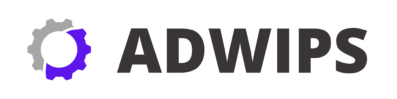Overclocking might sound like a term reserved for computer geeks, but it has become mainstream for anyone looking to extract more performance from their PC hardware. At its core, overclocking means adjusting your computer’s components, such as the CPU and GPU, to operate at speeds higher than their default settings. This practice can squeeze additional power out of your hardware without having to upgrade to newer, more expensive components.
While the lure of enhanced performance is appealing, overclocking isn’t a simple plug-and-play solution. It requires a solid understanding of your PC’s hardware capabilities and limitations. The process involves delicately balancing speed with system stability and heat management. If done correctly, overclocking can lead to significant gains in processing speed which is ideal for gamers and creative professionals working with demanding software.
Before you jump into the world of overclocking, it’s crucial to be aware of the potential risks and rewards. Not every system is ideal for overclocking, and some setups might yield minimal improvements while risking hardware damage. Successful overclocking requires patience, precision, and a willingness to delve into your PC’s deeper settings.
In this guide, we’ll explore the best tools and techniques for overclocking, walk you through the potential pitfalls, and help you determine if overclocking is suitable for your needs. From beginner insights to advanced software tools, we aim to equip you with the knowledge needed to safely boost your system’s performance.
Understanding the Risks and Rewards of Overclocking
Delving into the world of overclocking comes with its own set of risks and rewards. On one hand, the excitement of extracting extra performance from your existing hardware can be thrilling, particularly if you’re into gaming or multimedia editing that demands high processing power. Higher clock speeds can translate into smoother gameplay and faster rendering times, offering a taste of high-end performance at a fraction of the cost.
However, there are significant risks involved as well. Overclocking, by its nature, pushes your hardware beyond its nominal specifications. This can lead to increased heat production, which, if not managed properly, can reduce the lifespan of your components or, worse, cause permanent damage. Improper overclocking can also lead to system instability, resulting in computer crashes or corrupted data.
To mitigate these risks, it’s essential to proceed with caution. Here are some crucial tips to keep in mind:
- Monitor Temperatures: Implement efficient cooling solutions like fans, heatsinks, or liquid cooling systems to handle extra heat.
- Test Stability: Use benchmarking and stress-test tools to ensure that your system remains stable under various loads.
- Gradual Adjustments: Make incremental changes rather than drastic overclocks to observe how your system responds.
Embracing these practices helps ensure that you benefit from the rewards without compromising your hardware’s longevity.
A Closer Look at Popular Overclocking Tools: MSI Afterburner
MSI Afterburner is one of the most popular tools for GPU overclocking, offering a user-friendly interface with robust features suited for both beginners and enthusiasts. This versatile software allows you to fine-tune various parameters such as core clock speeds, memory performance, and fan speeds, giving you comprehensive control over your graphics card.
One of the significant advantages of MSI Afterburner is its real-time monitoring capabilities. The software displays crucial metrics like GPU temperature, usage, clock speed, and voltage, allowing you to make informed adjustments while keeping an eye on component health. Coupled with its on-screen display options, gamers can overlay performance metrics in-game to fine-tune settings on the fly.
A unique feature of MSI Afterburner is its custom fan profile setup. Users can create detailed fan curves to optimize cooling based on temperature thresholds, ensuring that your GPU stays cooler under demanding loads. This feature is vital for maintaining the delicate balance between performance and system health.
For those looking to learn the ropes of overclocking, MSI Afterburner provides a safe and effective starting point. It strikes a balance between simplicity for newbies and advanced controls for experienced users, making it a cornerstone in the arsenal of overclocking tools.
Exploring CPU Overclocking with Intel XTU
When it comes to CPU overclocking, Intel Extreme Tuning Utility (XTU) is a tool that stands out for its comprehensive suite tailored specifically for Intel processors. Whether you are a seasoned overclocker or a novice, XTU provides an array of features to help you push the boundaries of your CPU’s performance.
Intel XTU offers an in-depth view into your CPU’s capabilities, allowing for precise adjustments in core voltage, power limits, and clock speed. These changes can lead to noticeable performance gains in both everyday computing and demanding processing tasks. The interface is intuitively designed, making it accessible for users who may not have extensive technical knowledge.
A vital aspect of Intel XTU is its stress-testing and monitoring functions. The software includes built-in benchmarks to test the stability and performance of your overclocked settings. Performing regular stress tests ensures that your CPU can handle the increased speed without hitting thermal throttling or instability.
Here’s a basic step-by-step guide to using XTU:
- Start with the basics: Begin with minor increments to the CPU multiplier and test each step-up.
- Watch the voltage: Increasing voltage can enhance stability but also increases heat output; balance is key.
- Benchmark regularly: Use the utility’s inbuilt benchmarking tools to ascertain improvements and stability.
Intel XTU simplifies the complexity of CPU overclocking while providing enough depth to cater to advanced users seeking to maximize their CPU’s potential.
Maximizing GPU Performance with EVGA Precision X1
For NVIDIA GPU users, EVGA Precision X1 is a powerful tool designed to maximize performance and customize cooling solutions. This software provides an intuitive platform to adjust crucial settings like GPU clock speeds and memory clock, ensuring your graphics card operates at its peak potential.
EVGA Precision X1 distinguishes itself with its streamlined interface, which is both visually appealing and easy to navigate. The software’s built-in overclock scanner automatically finds the optimal overclock settings for your GPU, simplifying the process for beginners. This feature is particularly beneficial for users who may be hesitant to manually adjust complex settings.
One standout aspect of EVGA Precision X1 is its LED control, allowing users to manage the RGB lighting on their GPU with ease. Whether you want to sync the lighting with other RGB components or customize it as per your liking, the software offers a full suite of options to enhance your PC’s aesthetic appeal.
For advanced users, Precision X1 also supports performance tuning with custom fan curves and voltage controls, providing a complete package for enthusiasts looking to push their systems farther. It’s more than just an overclocking tool; EVGA Precision X1 is a holistic GPU performance management suite.
Motherboard BIOS Overclocking: Tips and Tricks
While software tools provide a degree of convenience, motherboard BIOS offers a robust environment for advanced users to embrace overclocking. BIOS overclocking involves tweaking fundamental settings directly, often resulting in more stable and comprehensive adjustments.
One of the first steps in BIOS overclocking is to familiarize yourself with your motherboard’s specific BIOS interface. Different manufacturers offer various UIs and features, but the core principles remain consistent. Key options you’ll encounter include:
- CPU Ratio/Multiplier: Controls the clock multiplier for your CPU.
- CPU Voltage: Adjusts the voltage supplied for extra stability under load.
- Memory Timings: Enables fine-tuning of RAM timings for optimal performance.
Achieving a successful BIOS overclock requires patience and experimentation. Start with incremental changes rather than drastic shifts in settings, keeping a close eye on temperatures and system stability. Also, consider updating your BIOS to the latest version, as manufacturers occasionally release updates that improve overclocking potential.
BIOS overclocking might not offer the same instant results as software tools, but it grants a deeper level of customization and control that can be incredibly rewarding for seasoned overclockers. Successful BIOS manipulation can yield unmatched performance results, provided the user invests the necessary time to learn and refine the settings.
Automation in Overclocking: Using AI Tools like ASUS AI Suite
For those who prefer an automated approach, AI-driven solutions like ASUS AI Suite offer a modern twist on traditional overclocking. This suite leverages artificial intelligence to evaluate your system’s capabilities and automatically adjust settings for optimal performance.
The ASUS AI Suite provides an auto-tuning feature that assesses the stability of your CPU, RAM, and cooling system, then automatically configures the most effective overclocking settings. This approach means you can achieve noticeable performance gains without manually entering BIOS or adjusting software tools.
Another advantage is the real-time monitoring capabilities of ASUS AI Suite. The software provides detailed feedback on system performance metrics, allowing users to oversee changes and adjust as necessary. This feature helps bridge the gap between manual tweaking and complete reliance on automation.
While AI tools like ASUS AI Suite offer convenience and efficiency, they’re not without limitations. Automated settings may not push hardware to the extreme potential achievable through manual adjustments. However, for everyday users and beginners, they deliver the perfect balance of performance enhancement without the steep learning curve of traditional methods.
Evaluating Performance Gains: How to Benchmark Your Overclocked System
Benchmarking is an essential step to confirm if your overclocking efforts yield desired performance improvements. By comparing system performance before and after overclocking, you can determine the effectiveness of your configurations and ensure stability across various workloads.
Here’s a simple process you can follow to benchmark your overclocked system:
- Select Benchmarking Software: Use reliable tools like 3DMark for graphics performance and Cinebench for CPU analysis.
- Run Pre-Overclock Baselines: Perform initial tests to establish a baseline for your system’s original performance.
- Execute Post-Overclock Tests: After fine-tuning settings, re-run benchmarks to assess performance improvements.
| Tool | Purpose | Example Tests |
|---|---|---|
| 3DMark | Graphics Performance Evaluation | Time Spy, Fire Strike |
| Cinebench | CPU Multi-Core Rendering Test | Cinebench R20, R23 |
| AIDA64 | Comprehensive System Diagnostics | Memory Read/Write |
Every overclocked system behaves differently, which is why regular benchmarking is crucial. It allows you to verify that your system remains stable during intensive tasks and helps to fine-tune overclocking to avoid potential pitfalls.
Avoiding Common Mistakes in Overclocking
Overclocking can be an immensely rewarding endeavor, but several common pitfalls can undermine your efforts. Awareness of these mistakes can prevent unnecessary frustrations and protect your equipment from damage.
1. Neglecting Cooling Solutions: Overclocking increases thermal output, and inadequate cooling can lead to overheating and system instability. Invest in quality coolers or liquid cooling systems to manage the additional heat.
2. Overlooking Incremental Testing: Abrupt changes to clock speeds or voltages can destabilize your system. Always proceed with small, incremental adjustments followed by thorough stress testing to gauge stability.
3. Ignoring System Warnings: Many modern PCs have built-in mechanisms to warn users when temperatures exceed safe thresholds. Always heed these warnings and reevaluate your settings if necessary.
Beyond these typical mistakes, remember that the goal isn’t just to achieve the highest overclock, but to balance improved performance with long-term system reliability. Patience and diligence in your approach will bolster successful and sustainable overclocking.
Sustainability and Safety: Ensuring Your System’s Longevity
While overclocking can breathe new life into your hardware, maintaining system longevity is paramount. Implementing proper safety measures can extend the lifespan of your components and safeguard against potential damage.
Hardware Cooling: Invest in top-tier cooling solutions, such as advanced air coolers or custom liquid cooling setups. This hardware is crucial in dissipating heat, which is a byproduct of increased performance.
Routine Maintenance: Regularly clean your PC to prevent dust buildup, which can impede airflow and degrade cooling efficiency. Periodic checks can identify wear and tear that might impact performance.
Power Supply Considerations: Ensure your power supply unit (PSU) can support the increased power demands of overclocked components. A reliable PSU helps prevent system crashes and component failures.
By implementing these practices, overclockers can enjoy prolonged performance benefits without compromising their system’s health or safety.
Conclusion: Choosing the Right Tools for Your Overclocking Needs
The journey to mastering overclocking requires understanding your hardware’s capabilities, selecting the right tools, and proceeding with an informed strategy. As you navigate this intricate landscape, you’ll find that a blend of software tools and manual techniques can yield impressive performance gains.
It’s essential to choose overclocking tools that match your level of expertise and system configuration. Whether it’s leveraging the user-friendly MSI Afterburner, exploring BIOS intricacies, or experimenting with AI-assisted utilities like ASUS AI Suite, the options are varied and diverse. Each tool offers unique advantages, catering to different skill levels and preferences.
Ultimately, successful overclocking isn’t just about pushing components to their limits, but ensuring that the boosts achieved are sustainable, safe, and within the scope of your needs. By balancing these factors, you can enhance your system while safeguarding your investment and enjoying extended hardware performance.
Recap
- Overclocking can significantly boost PC performance but comes with risks that need careful management.
- Popular tools like MSI Afterburner and Intel XTU make hardware overclocking more accessible.
- BIOS offers detailed control while AI tools like ASUS AI Suite automate the process for convenience.
- Effective benchmarking is crucial to assessing overclocking benefits and ensuring stability.
- A focus on sustainability and safety enhances the longevity of overclocked systems.
FAQ
1. What is overclocking?
Overclocking involves adjusting your PC components to run at higher speeds than their factory settings, providing enhanced performance.
2. Is overclocking safe?
When done correctly and with proper cooling, overclocking is generally safe. However, improper overclocking can lead to overheating and damage.
3. What are the best overclocking software tools?
Some of the best tools include MSI Afterburner for GPU tuning, Intel XTU for CPU adjustments, and ASUS AI Suite for automated settings.
4. Can overclocking void my warranty?
Overclocking may void warranties from some manufacturers. It’s advisable to check the warranty terms before proceeding.
5. How do I know if my overclocking is successful?
Successful overclocking generally results in improved benchmarking scores without compromising system stability or exceeding safe temperature levels.
References
- “The Benefits and Risks of Overclocking,” PCMag. Accessed October 2023.
- “Overclocking 101: A Beginners Guide,” Tom’s Hardware. Accessed October 2023.
- “Understanding Overclocking: An Expert’s Tips and Tools,” TechRadar. Accessed October 2023.