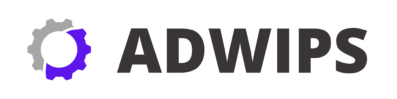If you’re diving into the world of building or upgrading your own PC, one essential component you will likely encounter is thermal paste. Often overlooked, this small but crucial compound plays a vital role in your processor’s performance and overall system stability. Thermal paste, or CPU thermal compound, is a substance applied between your CPU and its cooling solution to improve heat transfer. This seemingly simple task of applying thermal paste can significantly impact your processor cooling efficiency and the longevity of your components.
Understanding why thermal paste is so important starts with knowing what it does. Your CPU generates a significant amount of heat during operation, and if this heat isn’t effectively dissipated, it can lead to thermal throttling or permanent damage. The role of thermal paste is to fill in the microscopic imperfections on the surfaces of the CPU and heatsink, ensuring maximum thermal conductivity. This close contact allows your cooling system to operate more efficiently, keeping temperatures lower and performance higher.
Despite its importance, many new PC builders often underestimate the role of thermal paste, either applying too much, too little, or none at all. These mistakes can degrade the potential performance of even the most powerful CPUs. Consider the analogy of driving a sports car on a rugged terrain road; even with superior performance under the hood, a poor foundation can hinder its capabilities. Similarly, proper thermal paste application lays the groundwork for optimized cooling.
In this guide, we’ll walk you through the process of choosing the right thermal paste, preparing your workspace, removing old paste, and correctly applying a new layer. Whether you’re a novice or a seasoned builder seeking a refresher, you’ll find practical tips and insights to ensure your CPU remains cool and efficient.
Types of Thermal Paste: Choosing the Right One for Your Processor
When it comes to thermal compounds, there’s a surprising variety available on the market, each with its specific properties and advantages. Understanding these options can make a significant difference in your computer’s cooling performance.
Firstly, there’s standard silicone-based thermal paste. Ideal for most consumer applications, this variety is cost-effective and easy to apply, making it a great choice for everyday users. Silicone pastes typically contain metal oxides or ceramic particles, which enhance heat conduction.
Next, we have metal-based thermal pastes, which are often preferred by enthusiasts and overclockers who require the best thermal conductivity. These usually contain tiny particles of metals such as silver or aluminum. However, while they offer superior performance, they are electrically conductive, meaning extra care is needed during application to avoid short circuits.
Finally, there are carbon-based composites, which have gained popularity for their excellent thermal performance and non-conductive nature. Composed of diamond powder or graphite, these pastes strike a balance between the performance of metal-based pastes and the safety of silicone-based ones.
| Type | Pros | Cons |
|---|---|---|
| Silicone-based | Affordable, easy to apply | Moderate thermal conductivity |
| Metal-based | High thermal performance | Electrically conductive |
| Carbon-based | Non-conductive, high performance | Can be more expensive |
Choosing the right thermal paste involves assessing your needs and budget. For standard users, silicone pastes will do just fine, while performance enthusiasts might prefer metal- or carbon-based options for a slight edge in cooling.
Preparing Your Workspace: Tools and Environment Needed
Before applying thermal paste, setting up a clean and organized workspace is crucial to avoid mistakes and ensure a smooth process. Preparing your environment and gathering all necessary tools helps minimize the risk of damaging your components.
Start by choosing a spacious, well-lit area to work in. This will give you ample room to maneuver your components and closely inspect your CPU and heatsink. Ensure the surface is clean and free of dust or debris, which could interfere with your work or contaminate the thermal paste.
Collect the essentials needed for this task, including:
- Isopropyl alcohol (90% or higher): Used for cleaning old thermal paste off surfaces.
- Lint-free cloth or paper towels: For gently wiping away old paste and alcohol residues.
- Plastic card or spatula: Helpful for spreading thermal paste if necessary.
- Screwdriver set: To remove and install the CPU cooler.
- Thermal paste: Make sure you’ve selected the right type for your needs, as discussed earlier.
Having everything at hand will make the process more efficient and less prone to interruptions. Also, consider using an antistatic wrist strap to prevent static electricity from damaging your sensitive computer components.
Removing Old Thermal Paste: A Step-by-Step Cleaning Guide
Before applying new thermal paste, it’s crucial to remove any existing compound from your processor and heatsink. This ensures optimal contact and heat transfer between the surfaces.
- Power Down Your System: Begin by shutting down your computer and unplugging it from the power source. Allow your CPU to cool down if it’s been in use recently.
- Remove the CPU Cooler: Use the appropriate screwdriver to unfasten and carefully detach the CPU cooler from the motherboard. Take care to unplug any fans connected to the cooler.
- Clean the Old Thermal Paste: Dampen a lint-free cloth or paper towel with isopropyl alcohol. Gently wipe the CPU and heatsink surfaces until all old paste is removed. For stubborn residues, you may need to gently scrape with a plastic card. Be sure to clean around the edges of the CPU, as dried paste can sometimes accumulate there.
Taking the time to clean thoroughly can make a significant difference in the effectiveness of the new paste. Be patient and ensure both surfaces are pristine before proceeding.
Inspecting Your Processor and Heatsink: Ensuring They Are Ready for Application
Once you’ve removed the old paste, inspect your CPU and heatsink closely to make sure they’re ready for the new application. This step is often quick but vital for ensuring that the thermal paste application is as effective as possible.
Firstly, check both surfaces for scratches, dents, or other physical damage that could affect contact efficiency. While minor imperfections are usually not critical, significant damage might necessitate replacement parts.
Next, confirm that both the CPU and heatsink are dry and free of any isopropyl alcohol residue. Moisture can interfere with paste adhesion and performance.
Lastly, inspect the mounting mechanism of the CPU cooler. Ensure that all screws and fasteners are in good condition and align correctly with the mounting holes on the motherboard. This will be essential for even pressure distribution once the cooler is reinstalled.
Methods of Applying Thermal Paste: Dot, Line, and Spread Techniques
There are several techniques for applying thermal paste, and preferences can vary widely among enthusiasts. The method you choose can influence thermal efficiency and should be selected based on your comfort level and the specifics of your hardware.
- Dot Method: A small dot of thermal paste is placed in the center of the CPU. This method is simple and effective for most processors, as the pressure from the cooler spreads the paste evenly.
- Line Method: A thin line of paste is applied along the center axis of the CPU. This technique ensures a good spread along larger rectangular chips, like those used by some AMD processors.
- Spread Method: An even layer of paste is manually spread across the entire surface using a plastic spatula or card. This method allows for a controlled application but requires more skill to avoid air bubbles or uneven layers.
Choosing the right application method can be subjective, but understanding these techniques can help you make an informed decision based on your specific hardware configuration.
Applying the Thermal Paste: Detailed Instructions for Each Method
Now that you’ve selected a method, it’s time to apply the thermal paste to your CPU. Here are detailed instructions for each technique, ensuring optimal performance:
Dot Method
- Pea-Sized Dot: Squeeze a small dot of thermal paste onto the center of the CPU surface.
- Reinstall the Cooler: Carefully lower the cooler onto the CPU, ensuring it aligns correctly with the mounting holes. Securely attach the cooler, allowing the paste to spread naturally under pressure.
Line Method
- Thin Line: Apply a thin, even line of paste down the middle of the CPU, taking care not to go overboard.
- Position the Cooler: Place the cooler directly on the CPU, orienting it so the pressure evenly distributes the paste across the chip’s surface.
Spread Method
- Even Spread: Dispense a small amount of paste onto the CPU, then use a clean plastic card to spread it evenly over the entire surface.
- Install the Cooler: Once an even layer is achieved, place the cooler onto the CPU and secure it firmly, checking for any overflow of paste.
Remember, less is often more when it comes to thermal paste. Excessively large amounts can hinder performance and lead to spillage over the CPU edges.
Installing the CPU Cooler: Ensuring Proper Contact and Pressure
After applying the thermal paste, the next step is to securely reinstall your CPU cooler. Proper installation is crucial, as uneven contact or insufficient pressure can cause suboptimal heat transfer.
Begin by ensuring that the cooler is aligned with the mounting holes on your motherboard. Many coolers have a directional orientation, so check your cooler’s instructions if necessary. Gently lower the cooler onto the CPU, ensuring that it sits level and doesn’t disturb the paste underneath.
Next, use the screws or clips provided with your cooler to secure it in place. If using screws, it can be helpful to tighten them in a cross-pattern, ensuring even pressure distribution. This helps avoid tilting or uneven paste spread that could affect cooling efficiency.
Finally, reconnect any power cables for the CPU cooler fan. Double-check the tightness of all screws, and once everything is reassembled, give the cooler a gentle push to ensure it doesn’t move—a sign that it’s installed tightly against the processor.
Testing Your CPU Temperatures: Assessing the Application Results
Once your CPU cooler is in place, it’s time to run some tests to ensure that your thermal paste application was successful and that your processor is running at optimal temperatures.
Start by booting up your computer and letting it idle for a few minutes. Use hardware monitoring software such as HWMonitor or Core Temp to observe your CPU’s idle temperatures. Ideally, idle temperatures should be consistent and relatively low, generally between 30°C (86°F) and 45°C (113°F), depending on your CPU model and cooling solution.
Proceed to test the system under load by running stress tests like Prime95 or AIDA64. Monitor the temperatures with the same software to ensure they remain within safe limits—usually below 85°C (185°F) under high load for Intel processors and 95°C (203°F) for AMD processors. If temperatures are abnormally high, you might need to revisit the paste application or cooler installation.
Assessing the temperatures after application gives you a clear indication of your system’s cooling efficiency and whether your application method was successful.
Common Mistakes to Avoid When Applying Thermal Paste
Applying thermal paste may seem straightforward, but several common mistakes can impact performance. Here are some pitfalls to avoid:
- Using Too Much Paste: Excessive paste can impede heat transfer and cause spillovers that could lead to shorts if the compound is conductive.
- Insufficient Cleaning: Not thoroughly removing old paste can prevent new paste from making optimal contact with the surfaces, leading to inefficient cooling.
- Uneven Application: Incorrect application methods can result in air pockets or inconsistent coverage, reducing thermal conductivity.
- Non-Compatible Paste: Ensure the paste is suitable for your cooling requirements and won’t cause issues related to electrical conductivity.
- Skipping Ambient Temperature Checks: Ambient room temperatures can affect CPU temperatures; ensuring adequate system ventilation is crucial.
Avoiding these mistakes will help ensure your processor remains cool and stable, especially during more intensive tasks.
Maintaining Proper Cooling: Regular Check-Ups and When to Reapply
Proper maintenance of your thermal paste and cooling system can prolong your computer’s life and performance. Over time, thermal paste can dry out or lose effectiveness, signaling the need for reapplication.
Regular checks every six months to a year can help determine if reapplication is necessary. If you notice a gradual increase in idle or load temperatures despite no changes in your workload, it’s a possible indication that the paste needs refreshing.
Additionally, whenever you remove your CPU cooler for upgrades or dust cleaning, it’s a good practice to clean off the old paste and apply a new layer. This ensures consistent thermal performance always supports your setup’s changes.
Keep your cooler and computer dust-free by periodically cleaning the fans and vents, ensuring that your system maintains optimal airflow and cooling efficiency.
FAQ
Q1: How often should I replace thermal paste on my CPU?
It is generally recommended to replace thermal paste every 2-3 years, or if you notice significant increases in your CPU temperatures.
Q2: Can I use any thermal paste on my CPU?
While most thermal pastes are compatible with CPUs, you should choose one that suits your cooling needs and does not risk electrical conductivity issues, especially for metal-based compounds.
Q3: What happens if I don’t apply enough thermal paste?
Insufficient thermal paste can lead to poor thermal conductivity, resulting in higher CPU temperatures and potential thermal throttling under load.
Q4: Is it necessary to clean the CPU and heatsink every time I reapply thermal paste?
Yes, cleaning ensures that there are no residues from old paste, which could interfere with the contact between the CPU and the cooler.
Q5: Can I re-use thermal paste that’s been opened before?
You can use opened thermal paste as long as it hasn’t dried out or lost its consistency, typically within a year of opening if stored properly in a cool, dry place.
Recap
Let’s recap the main points:
- Thermal paste is crucial for efficient heat transfer between the CPU and cooler, essential for maintaining CPU performance and longevity.
- Choose the thermal paste that fits your performance requirements, budget, and safety concerns.
- Prepare a clean, organized workspace, and gather the necessary tools for a smooth application process.
- Thoroughly clean old thermal paste to ensure proper contact for the new application.
- Use the Dot, Line, or Spread methods based on your preferences and hardware specifics.
- Secure the CPU cooler properly to ensure optimal paste spread and heat transfer.
- Monitor your CPU temperatures post-application to ensure they remain within safe limits.
- Be mindful of common mistakes, such as using too much paste or incorrect spreading.
- Regularly check and maintain your cooling system to prolong system stability and effectiveness.
Conclusion
Mastering the art of applying thermal paste is a valuable skill for anyone invested in building or maintaining their own PC. With the right knowledge and techniques, you can ensure your processor stays cool even under demanding conditions, safeguarding your investment and enhancing performance.
Remember that every component in your machine, no matter how small, plays a part in the overall efficiency and longevity of the system. Thermal paste, while small in volume, acts as the crucial conduit for your CPU’s thermal management strategy.
By following this step-by-step thermal paste guide, you’ve equipped yourself with the expertise to confidently tackle this often-overlooked aspect of computer assembly. With regular maintenance and attention to detail, your PC will remain a powerhouse for years to come.
References
- PC Gamer. “The Best Thermal Pastes 2023 – Top Picks and Buying Guide.”
- Tom’s Hardware. “How to Apply Thermal Paste: A Step-by-Step Guide.”
- ARCTIC. “Thermal Grease Guide: Why and How to Use Thermal Paste.”