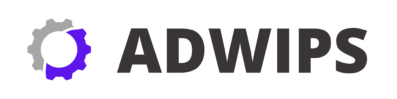In today’s digital world, our personal computers serve as essential tools for work, education, and entertainment. However, as indispensable as they are, PCs require regular maintenance to function optimally. Proper maintenance not only extends the life of your PC but also ensures it runs smoothly, free from performance hiccups and overheating issues.
Every PC, regardless of its purpose or specifications, is vulnerable to performance degradation over time. This decline is often due to the accumulation of dust and debris inside the unit, which can obstruct airflow and cause components to overheat. Given the reliance many of us have on these machines, it’s crucial to understand how to care for them properly.
A clean and well-maintained PC can avert a plethora of issues, ranging from random shutdowns to slow processing speeds. Neglecting regular cleaning and maintenance can lead to long-term damage that might necessitate costly repairs or even replacements. Thus, making an effort to clean and optimize your PC is more than just a good practice; it’s a necessary step in preserving its longevity and efficiency.
In this guide, we’ll explore practical steps and best practices for PC cleaning, helping you to prevent overheating and maintain optimal performance. From understanding common causes of issues to learning how to clean both the exterior and interior components effectively, this comprehensive walkthrough is designed to equip you with the knowledge needed for regular PC upkeep.
Common Causes of Overheating and Performance Issues
PCs can fall victim to a host of performance issues often rooted in overheating. One of the most common culprits behind these problems is the buildup of dust and debris. Dust can clog fans, heat sinks, and vents, hindering airflow and causing critical components like the CPU and GPU to overheat.
Another significant factor contributing to overheating is poor thermal paste application or degradation. The thermal paste is vital for effective heat transfer between the CPU and its cooler. Over time, the paste can dry out, compromising its efficiency and causing the processor to overheat more rapidly than expected.
The environment in which the PC operates also plays a crucial role. PCs situated in environments with elevated ambient temperatures or poor ventilation are more susceptible to overheating. Additionally, running intensive applications or multiple software programs simultaneously can strain the PC’s hardware, leading to higher temperatures and reduced performance.
Understanding these causes is vital for implementing preventive measures. Regular cleaning and maintenance can mitigate these risks, ensuring that your PC remains in pristine operating condition regardless of the demands placed upon it.
Necessary Tools and Materials for PC Cleaning
Before you embark on cleaning your PC, it’s essential to gather the right tools and materials to ensure the process is both effective and safe. While a simple household cleanup can be done with basic tools, a comprehensive cleaning requires specialized items designed for electronics.
Here’s a list of tools you’ll need:
- Compressed Air Cans: Essential for blowing away dust and debris from the keyboard, vents, and internal components.
- Microfiber Cloths: Ideal for wiping down surfaces without scratching them.
- Isopropyl Alcohol (99%): Useful for cleaning thermal paste from CPUs and other delicate components.
- Soft Brushes: To gently remove settled dust in tight spaces.
- Screwdrivers: Required to open the PC case and access internal components.
- Anti-static Wrist Strap: Prevents damaging static discharge from affecting sensitive parts.
Additionally, gather materials like cotton swabs, replacement thermal paste, and alcohol-based cleaning wipes to handle various cleaning tasks. Having a proper setup ensures you can adequately clean your PC, addressing all areas prone to dust and dirt accumulation.
Step-by-Step Guide to Cleaning the Exterior of Your PC
Cleaning the exterior of your PC is the first step in the maintenance process, ensuring that your machine not only runs well but looks good too. Start by powering down your PC and unplugging it from the power source. This ensures your safety and prevents any accidental damage.
- Dusting the Surface: Use a microfiber cloth to wipe the outer surfaces, removing any dust and grime. For hard-to-reach areas, employ a can of compressed air.
- Cleaning the Keyboard and Mouse: Invert your keyboard and gently tap it to dislodge debris. Follow up with a compressed air can to clear the spaces between keys. Similarly, clean your mouse using alcohol wipes.
- Monitor Care: Use a damp (not wet) microfiber cloth to gently wipe your screen in circular motions. Avoid using harsh chemicals that might damage the display.
Maintaining the exterior cleanliness of your PC prevents dust and dirt from entering and settling into more sensitive areas, promoting better cooling and performance.
Best Practices for Internal Component Cleaning
Internal cleaning is a delicate process that requires attention to detail and proper handling of sensitive components. Once you’ve assembled your tools, follow these best practices to ensure a thorough and safe internal cleaning.
First, ensure you’re grounded using an anti-static wrist strap to prevent electrostatic discharge. Remove the side panel of your PC case by unscrewing the necessary screws. Start by using compressed air to blow out dust from components such as the motherboard, RAM, and expansion cards. It’s crucial to do this gently to avoid damaging fragile circuits or connections.
Next, remove the dust from the power supply unit (PSU) by cleaning its vents and fan areas thoroughly. Failing to do so can lead to significant overheating issues, given the PSU’s critical role in powering all components under various loads.
Finally, clean or replace the thermal paste on your CPU. Once the cooler is removed, wipe away the old paste using isopropyl alcohol and a microfiber cloth before applying fresh thermal paste. This step is vital for effective heat transfer, aiding in better temperature management for the processor.
How to Properly Clean the PC Fans and Vents
Fans and vents are crucial for maintaining healthy airflow within your PC. Over time, they can become clogged with dust, reducing their efficiency and leading to overheating. Proper cleaning of these components is essential.
- Fan Removal: If possible, detach the fans from your PC case for easier cleaning. This will let you access every blade and the fan’s frame.
- Cleaning the Blades: Use a can of compressed air to remove the dust, followed by a gentle wipe with a dry microfiber cloth. Avoid damaging the fan blades by being gentle.
- Vent Cleaning: Use the compressed air to clear dust from the vents, ensuring air can flow freely once fans are reinstalled.
Reinstall the fans and secure them properly, ensuring no loose connections that might lead to vibration or noise. Keeping them clean maximizes airflow, which is key in preventing overheating.
Tips for Maintaining Optimal Airflow Inside Your Computer
Once your PC is clean, maintaining optimal airflow is paramount to preventing future overheating. Here are some tips to ensure your PC stays cool:
- Organize Cables: Use zip ties or cable sleeves to keep cables neatly bundled and out of airflow paths.
- Positioning: Place your PC in an area with adequate ventilation; avoid enclosing spaces like under a desk without sufficient airflow.
- Fan Configuration: Set up fans in an intake-exhaust configuration to optimize air movement within the case.
Consider upgrading your cooling solution with more efficient fans or liquid cooling systems if your PC regularly runs hot, especially during intensive tasks.
Importance of Software Optimization to Complement Cleaning
While physical cleaning is crucial for PC health, software optimization plays an equally important role. The software setup can significantly impact your PC’s performance and thermal efficiency.
- Update Drivers: Ensure all hardware drivers are up to date for optimal performance.
- Manage Startup Programs: Limit the number of programs running at startup to reduce load-oriented heating.
- Regularly Run Antivirus and Malware Scans: Keep your system free from performance-degrading software intruders.
Optimizing your software environment complements physical cleaning efforts, ensuring that your PC runs faster and cooler.
Regular Maintenance Schedule for Long-term Performance
Creating a regular maintenance schedule is essential for sustaining your PC’s health and performance over time. Here is a suggested timeline for your cleaning and maintenance tasks:
| Task | Frequency | Description |
|---|---|---|
| Exterior Cleaning | Monthly | Wipe down surfaces, clean keyboard and mouse. |
| Internal Dust Removal | Every 3 months | Use compressed air on components, fans, and vents. |
| Thermal Paste Reapplication | Once a year | Replace old thermal paste on CPU/GPU. |
| Software Updates | Weekly | Update system software, drivers, and scan for malware. |
Following this schedule helps keep your PC in top condition, preventing long-term performance issues arising from neglect.
Signs That Your PC Needs Immediate Cleaning or Check-up
Sometimes, your PC will give you signals indicating it needs a check-up. Understanding these signs helps prevent damage due to prolonged neglect.
- Loud Fan Noise: Overactive fans often signal overheating or dust buildup inhibiting airflow.
- Unexpected Shutdowns or Restarts: This can occur when components like the CPU or GPU reach critical temperature levels.
- Performance Lag: Slow processing speeds during routine tasks can indicate thermal throttling.
Regular vigilance can prevent these symptoms from escalating and causing irreversible damage to your PC.
Conclusion: Enhancing PC Longevity and Efficiency
In conclusion, maintaining your PC involves more than just sporadic cleaning; it requires a proactive approach encompassing both hardware and software facets. Regular cleaning and organization not only prevent overheating but also extend the lifespan of your machine, ensuring it runs efficiently regardless of its age.
By following the detailed steps outlined in this guide, you can significantly reduce the risk of overheating and performance drops, leading to a more satisfying and reliable computing experience. Regular care transforms your PC from a source of frustration into an effective tool, capable of meeting your needs without issue.
As technology continues to evolve, the importance of understanding and practicing proper PC maintenance becomes increasingly crucial. By dedicating time to PC hygiene, you’re not only safeguarding your investment but also enhancing your overall digital experience.
FAQ
Q1: How often should I clean my PC?
A1: It’s recommended to perform a basic cleaning every 3 months, with more thorough internal cleanings annually or as needed based on your environment and usage patterns.
Q2: What is thermal paste, and why is it important?
A2: Thermal paste is a thermal interface material applied between the CPU and its cooler to enhance heat transfer, preventing overheating and ensuring optimal performance.
Q3: Can I use household cleaners on my PC components?
A3: No, household cleaners can damage sensitive PC components. Use only products specified for electronics like isopropyl alcohol and microfiber cloths.
Q4: What causes my PC fans to become excessively loud?
A4: Loud fans often indicate dust buildup or a cooling system under stress from inefficient airflow, necessitating cleaning or checking fan configurations.
Q5: Are liquid cooling systems more effective than air coolers?
A5: Liquid cooling systems often provide more efficient cooling than traditional air coolers, especially under heavy processing loads, but they require more maintenance and consideration of setup.
Recap
Through regular maintenance and cleaning of both external and internal components, PCs can achieve longevity and sustained performance. Key tasks include organized cleaning schedules, proper airflow management, and software optimizations to complement these efforts. Recognizing early signs of overheating can pre-empt larger problems, ensuring your PC remains a reliable tool for years to come.
References
- “The Importance of PC Maintenance”, Hardware Insights, 2022.
- “How to Clean Your Computer Inside and Out”, Tech Republic, 2023.
- “Optimizing PC Performance through Hardware Cleaning”, PC Gamer Magazine, 2023.