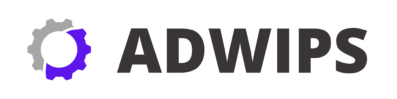A Beginner’s Guide to Scheduling PHP Scripts on Linux with Cron Jobs
Setting up automated tasks on your Linux server is an essential practice, especially if you want to ensure your PHP scripts run at the right time without manual intervention. For many beginners, the concept of automating tasks using cron jobs can be daunting. However, the process is quite straightforward once you get the hang of it. This guide will walk you through the steps involved in scheduling PHP scripts on Linux using cron jobs.
In the world of Linux, cron jobs are the backbone of task scheduling. They are used by system administrators and developers to automate routine tasks on a server. Whether you are looking to run backups, clean up files, or execute a PHP script regularly, cron jobs offer a reliable solution. Understanding how to create and manage cron jobs can significantly increase your productivity and efficiency.
PHP is a popular scripting language frequently used for web applications. Perhaps you’ve developed some PHP scripts that gather data, send out emails, or update databases. Scheduling these scripts can make your applications more efficient and ensure they perform the necessary tasks on time. This article will guide you through setting up a PHP script scheduler using cron jobs, ensuring you have the tools to automate with confidence.
By the end of this guide, you’ll have a good foundation in using cron jobs on a Linux system for PHP automation. We’ll cover everything from writing your first script to managing multiple cron jobs, troubleshooting common issues, and understanding user permissions. Let’s dive in and unlock the potential of Linux task automation.
What are Cron Jobs and Why Use Them?
Cron jobs are scheduled tasks that Unix-based systems, including Linux, execute automatically at specified times and intervals. The term “cron” comes from the Greek word “chronos,” meaning time, and it serves as a time-based job scheduler. System administrators use cron jobs to automate repetitive tasks, such as system maintenance, backups, and script execution.
One significant advantage of using cron jobs is their flexibility and reliability. They allow you to schedule tasks to the precise minute of the day, facilitating operations like executing PHP scripts during off-peak hours when server load is minimal. Cron jobs can run automatically without requiring user intervention, freeing up time and reducing the risk of human error.
Integrating cron jobs with PHP scripts enriches your automation toolkit. Imagine having a script that needs to send daily reports. Instead of doing this manually, a cron job can execute the script at the same time every day, allowing you to focus on other important tasks. The simplicity and power of cron jobs make them invaluable for efficient Linux PHP automation.
Setting Up Your Linux Environment for PHP Scripts
Before scheduling any scripts with cron jobs, you need to ensure your Linux environment is ready. First, confirm that PHP is installed on your system. You can check this by running the command php -v in your terminal, which outputs the installed version of PHP. If PHP is not installed, you’ll need to install it using your Linux distribution’s package manager.
Next, ensure that your script files are located in an accessible directory. It’s a good practice to organize your scripts in a dedicated directory, such as /home/yourusername/scripts, to avoid confusion and streamline debugging. This directory should have the appropriate permissions, allowing the cron job to read and execute the scripts.
Finally, test your PHP scripts manually to ensure they are working correctly. Run them via the command line using php script.php. Any errors or issues should be resolved before setting up a cron job. This will avoid unnecessary complications and ensure that the scripts run smoothly once scheduled.
How to Write a Simple PHP Script for Automation
Writing a PHP script for automation requires clarity about the tasks you want it to perform. Start by outlining the task and creating a basic PHP script structure. Here’s a simple example of a PHP script designed to write the current date and time to a log file:
<?php
date_default_timezone_set('UTC');
$logFile = '/home/yourusername/scripts/daily_log.txt';
$handle = fopen($logFile, 'a');
fwrite($handle, "Script run at: " . date('Y-m-d H:i:s') . "\n");
fclose($handle);
?>
This script opens a log file appending the current date and time every time it runs. It’s important to define a timezone using date_default_timezone_set(), ensuring consistent time logging across different servers and environments.
Ensure the script file has executable permissions. You can modify permissions using the command chmod +x script.php in the terminal. This makes sure the file is executable by the cron job, a key aspect of successful automation.
More complex scripts may interact with databases, APIs, or perform data processing. Regardless of complexity, keeping your code simple, clean, and well-documented can help you maintain and debug it in the future.
Understanding the Basic Structure of a Cron Tab
The cron tab (short for “cron table”) is where you define your cron jobs. The cron tab syntax consists of five fields that specify the execution time and date, followed by the command to run. The structure is as follows:
| Field | Value Range | Description |
|---|---|---|
| Minute | 0-59 | Minute when the script runs |
| Hour | 0-23 | Hour the script runs |
| Day of Month | 1-31 | Day of the month |
| Month | 1-12 | Month |
| Day of Week | 0-7 (0 or 7 is Sun) | Day of the week |
Each field can take a specific value, a range of values, or an asterisk (*), which acts as a wildcard, meaning “every.” For example, a field with an asterisk for the hour would indicate every hour.
To edit the cron tab, use the command crontab -e. This opens the cron table in your default text editor. Each line represents an individual cron job with timing specifications and the command to be executed. Understanding this structure is crucial for effectively scheduling tasks.
Creating Your First Cron Job to Run PHP Scripts
With your PHP script ready and the environment set, it’s time to create your first cron job. Here’s a simple example of scheduling the previously written script to run every day at 5 PM:
- Open the cron tab editor:
crontab -e
- Add the following line:
0 17 * * * /usr/bin/php /home/yourusername/scripts/script.php
This line translates to: “Run the script at 17:00 (5 PM) every day.” The path /usr/bin/php is the PHP binary location, which may vary depending on your server setup.
To ensure proper scheduling, it’s important to specify the full path to both the PHP binary and the script. Environment variables for your user session may not be set in the cron context, leading to potential execution failures if paths are incorrectly specified.
Daily, Weekly, and Monthly Scheduling Explained
Cron jobs can be scheduled at flexible intervals, allowing for precise task automation:
-
Daily: To run a script daily at a certain time, specify the hour and minute, with asterisks for other fields. Example:
0 8 * * *runs the script every day at 8 AM. -
Weekly: For weekly tasks, define a specific day of the week. Example:
0 0 * * 0schedules a script to run every Sunday at midnight. -
Monthly: Tasks running monthly can specify the day of the month. Example:
0 0 1 * *schedules the task for the first day of every month at midnight.
Using these patterns allows you to fit the cron job schedules to your specific task requirements, providing considerable flexibility.
Managing Multiple Cron Jobs Efficiently
Managing multiple cron jobs requires a systematic approach to avoid overlap and conflicts. Here are some tips:
-
Document Your Cron Jobs: Always comment your cron lines with a description of their functions. This practice helps manage and understand scheduled tasks over time.
-
Use Separate Scripts for Different Tasks: If you have multiple scripts, keeping them separate can ease management and troubleshooting. Group related scripts in directories based on their function.
-
Monitor and Log Outputs: Redirect your script’s output to log files. For example:
0 12 * * 1 /usr/bin/php /home/yourusername/scripts/weekly_report.php >> /home/yourusername/logs/weekly_report.log 2>&1
This logs both standard output and errors from the script execution.
Troubleshooting Common Cron Job Failures
Even well-planned cron jobs can fail, often due to common errors. Here’s how you can troubleshoot them:
-
Check Log Files: Start by examining log files for any error messages. Most systems log cron activities in
/var/log/cronor/var/log/syslog. -
Verify Paths: Ensure you have used full paths for PHP executables and scripts within the cron tab. A common cause of failure is the wrong path due to relative locations used mistakenly.
-
Permissions Issues: If access permissions are insufficient for the directories or files involved in the tasks, the cron job may fail. Check and set appropriate permissions.
The Role of Permissions and User Access in Cron Jobs
Permissions play a critical role in the functionality of cron jobs. Access to execute scripts, read/write files, or interact with resources can make or break your automation efforts. Here are key considerations:
-
User Permissions: Ensure that the user under whose cron tab the job is created has the necessary permissions to execute the scripts and access required files and directories.
-
Script Permissions: The script itself should be executable. Use
chmod +x /path/to/script.phpto give execution permissions. -
Cron Deny and Allow Files: Administrators can restrict cron access using
/etc/cron.allowand/etc/cron.denyfiles. Ensure your user is authorized to schedule cron jobs.
Tools and Resources for Monitoring Cron Jobs
Monitoring cron jobs is essential to ensure they operate as expected. Here are some tools and resources:
-
Mail Notifications: Cron can be configured to send email notifications upon job execution failure. Add
MAILTO="[email protected]"at the top of your cron tab to enable notifications. -
Logwatch and Simple Log Watcher (SLW): These log monitoring tools help track job execution and provide useful summaries of cron activities.
-
Cron Job Managers: Tools like
AnacronorJobberextend cron functionality, providing more advanced features like rescheduling missed jobs.
Conclusion and Next Steps in Automating with Cron Jobs
In this beginner’s guide, we’ve walked through the foundational aspects of using cron jobs to automate PHP scripts on a Linux system. Starting from setting up your environment, writing simple scripts, and understanding cron tab structures, you’re now ready to create and manage your cron jobs.
As you grow more comfortable with cron jobs, consider exploring advanced options such as conditional execution based on script output or integrating your automation with other system processes. Also, consider learning about cron job security practices to protect your scripts and sensitive data from unauthorized access.
Your journey into Linux PHP automation is just beginning. With the knowledge from this guide, you’re well-equipped to continue exploring deeper into system administration and task scheduling, playing a vital role in improving productivity and efficiency through automation initiatives.
Recap
- Cron jobs are a powerful tool for automating repetitive tasks on Linux systems.
- Setting up a Linux environment involves ensuring PHP is installed and your script is executable.
- Writing efficient PHP scripts is crucial for successful automation.
- Understanding the cron tab structure facilitates accurate job scheduling.
- Use logging and monitoring tools to keep track of cron job executions and troubleshoot issues.
- Be mindful of user permissions and security aspects when managing cron jobs.
FAQ
-
What is a cron job in Linux?
A cron job is a time-based task scheduler in Unix-like systems that automatically executes specified tasks at set times.
-
How do I schedule a PHP script using a cron job?
Use the
crontab -ecommand to open the cron tab editor and specify the schedule along with the PHP command and script path. -
What are some common errors with cron jobs?
Common issues include incorrect path specifications, insufficient permissions, and unavailability of environment variables.
-
Can I run cron jobs under different users?
Yes, cron jobs can run under any user account, but they require the appropriate permissions and may be restricted by administrative policies.
-
Is there a way to test my cron job setup?
Test your script manually first, and then verify your cron setup by checking logs or using simple timestamp logging techniques.
References
- Linux Man Pages: Crontab
- PHP Documentation: PHP Command Line Interface
- DigitalOcean: How To Use Cron to Automate Tasks on a VPS